Current version: 0.91.4
After doing the above and reloading, I installed the following packages:
Two applets are not installable without a lot of extra work as they don’t exist in Debian - appindicator and Cardapio (this might be the subject of a future how-to).
Post-installation, a menu entry appeared under Accessories for DockX (the standalone dock element of DockbarX) and for DockbarX preferences. But what DockbarX is probably most useful for, is as a plugin to an existing panel - in my case the XFCE panel, though a plugin exists for Mate also.
Clicking on DockX created a vertical, transparent panel on the left-side of the screen, but it contained no icons. It overlapped my whiskermenu icon, so I couldn’t launch any applications to test it!
Right-clicking on the panel allows us to change the properties so I moved it to the bottom edge of the screen instead. All applications that I launched, showed up on the dock. The default theme was a bit ‘washed out’ and dull:

Right-clicking an icon lets you pin it to the dock and theoretically see recent, most used or related items (but in my tests these categories remained blank). As a windows launcher, it worked perfectly well allowing you to launch, track, minimise, maximise and close application windows. Hovering over an icon showed the name of the running process and windows from the same application are grouped by default though it wasn’t clever enough to show all open tabs in Firefox.
I closed the standalone dock and added it as XFCE panel plugin, in place of my existing window buttons plugin. As you add it, you are offered the choice to set the background colour or background image so that you can tie it in with your panel’s existing appearance:
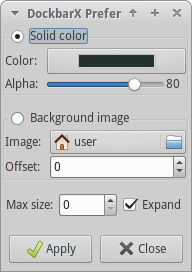
You will need to set the exact background colour and alpha to get a seamless look, but you can do this using the eyedropper tool if you click on Color.
Combining the dock within your desktop panel makes sense, because then you can make use of your desktop’s application menu and notification area, something I have found lacking in one way or another in other docks I have reviewed. In this way, you are creating a dock more in line with Windows 7 than say Mac OS-X:

There are a number of pre-set themes that provide different icon styles and layouts. If you are using the panel plugin, the themes don’t alter the background colour or transparency, but they do if using it in standalone mode. More themes can be found online eg at gnome-look.org.
Right-click the dock to enter the preferences window. Some aspects of the theme can be altered from here, for example the colour that is given to each icon when it is active or inactive. However, I couldn’t find a way to alter the icon spacing or the type of border/background used for each launcher icon. Launcher position is changed by click and drag.
There are plenty of options for altering the way windows lists are displayed and respond to mouse clicks, but I didn’t feel the need to alter any of the defaults.
When using the panel plugin, icon size and placement are dictated largely by the overall panel settings. When using DockX standalone, you can set the size, position, behaviour and offset and dock theme (background) which is independant of the icons theme.
I wouldn’t say that all the options are 100% obvious, but with some experimentation, you should be able to get the look you are after without too much difficulty.
DockbarX does feature a few applets, but they are only available in standalone DockX mode. If you could get Cardapio working, you could have an applications menu, but this isn’t trivial in Debian. There are applets for a clock and battery status which work correctly. The volume control applet wouldn’t work for me and there are some less useful applets that display the active window title and/or maximize/minimize/close icons directly on the dock.
As well as the XFCE and Mate panel plugins, there is a plugin for AWN but I’m not really sure I see the point of this as AWN does the same job natively.
One feature that I would love to see working on XFCE is live window previews ie when you hover on an icon a small window preview will appear. This only works with Compiz which I am not minded to install alongside XFCE just yet.
After a bit of jiggery-pokery, I came up with this:

It looks like future versions may see the preferences dialog re-written (https://github.com/M7S/dockbarx/issues/6).
When running as the XFCE panel-plugin, RAM usage went up by about 18MB compared to using the conventional windows buttons plugin. There were no issues whatsoever with stability and luckily DockbarX is in fairly active development so bugs are fairly quickly stepped-on!
Although applets were a bit thin on the ground and despite the fact that some of the more interesting features perhaps require an Ubuntu base with Compiz rather than Debian with XFCE, I was impressed by the simplicity and performance of this dock. For me the killer feature was the XFCE panel plugin, especially since installing and running Cardapio menu in Debian is not trivial. This meant I could have a Windows 7 - style dock with a fully working Whisker menu and notification area.
For completeness, here is a screenshot showing DockbarX running as an XFCE panel plugin, to create a Windows 7 style toolbar/dock at the bottom of the screen:
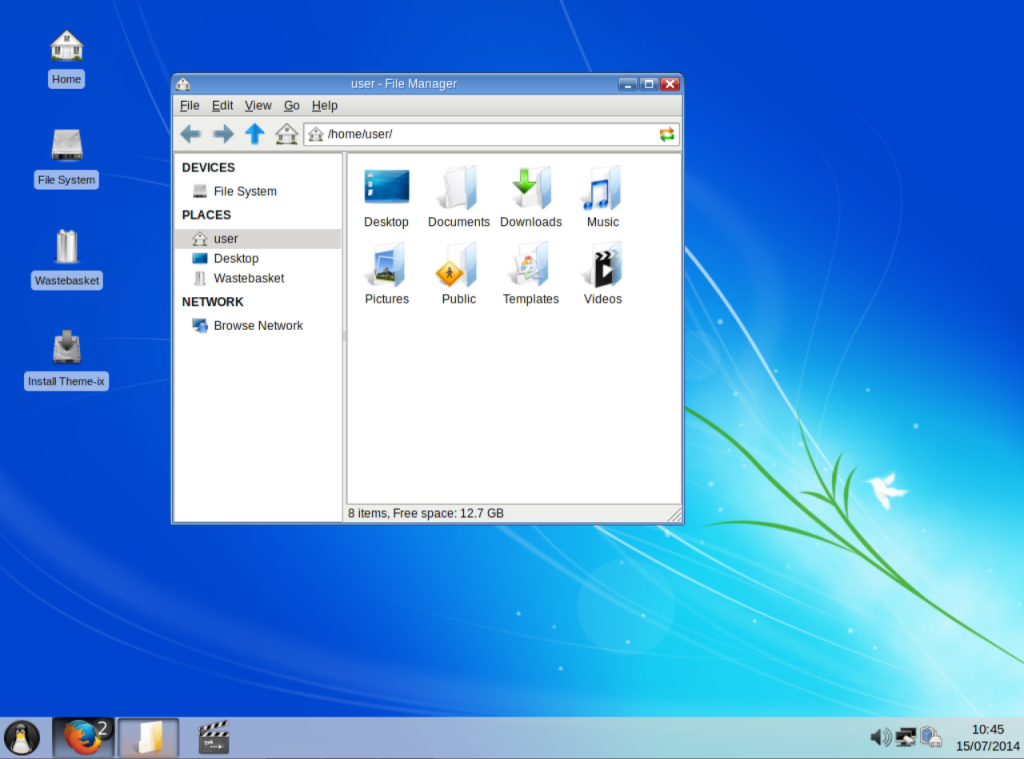
Released: 2014-06-24
DockbarX doesn’t appear in any of the Debian repositories, so yet again installing it involves a trip to Ubuntu’s PPAs. Add this repo to Synaptic or sources.list:
deb http://ppa.launchpad.net/dockbar-main/ppa/ubuntu trusty main
…and the public signing key: 38BD81CA
Installation
DockbarX doesn’t appear in any of the Debian repositories, so yet again installing it involves a trip to Ubuntu’s PPAs. Add this repo to Synaptic or sources.list:
deb http://ppa.launchpad.net/dockbar-main/ppa/ubuntu trusty main
…and the public signing key: 38BD81CA
After doing the above and reloading, I installed the following packages:
- dockbarx
- dockbarx-themes-extra
- xfce4-dockbarx-plugin
This required a mere 10.3Mb download.
Running DockbarX
Post-installation, a menu entry appeared under Accessories for DockX (the standalone dock element of DockbarX) and for DockbarX preferences. But what DockbarX is probably most useful for, is as a plugin to an existing panel - in my case the XFCE panel, though a plugin exists for Mate also.
Clicking on DockX created a vertical, transparent panel on the left-side of the screen, but it contained no icons. It overlapped my whiskermenu icon, so I couldn’t launch any applications to test it!
Right-clicking on the panel allows us to change the properties so I moved it to the bottom edge of the screen instead. All applications that I launched, showed up on the dock. The default theme was a bit ‘washed out’ and dull:

Right-clicking an icon lets you pin it to the dock and theoretically see recent, most used or related items (but in my tests these categories remained blank). As a windows launcher, it worked perfectly well allowing you to launch, track, minimise, maximise and close application windows. Hovering over an icon showed the name of the running process and windows from the same application are grouped by default though it wasn’t clever enough to show all open tabs in Firefox.
I closed the standalone dock and added it as XFCE panel plugin, in place of my existing window buttons plugin. As you add it, you are offered the choice to set the background colour or background image so that you can tie it in with your panel’s existing appearance:
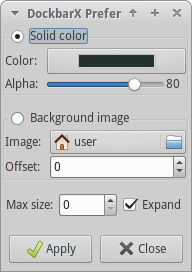
You will need to set the exact background colour and alpha to get a seamless look, but you can do this using the eyedropper tool if you click on Color.
Combining the dock within your desktop panel makes sense, because then you can make use of your desktop’s application menu and notification area, something I have found lacking in one way or another in other docks I have reviewed. In this way, you are creating a dock more in line with Windows 7 than say Mac OS-X:

Customization
There are a number of pre-set themes that provide different icon styles and layouts. If you are using the panel plugin, the themes don’t alter the background colour or transparency, but they do if using it in standalone mode. More themes can be found online eg at gnome-look.org.
Right-click the dock to enter the preferences window. Some aspects of the theme can be altered from here, for example the colour that is given to each icon when it is active or inactive. However, I couldn’t find a way to alter the icon spacing or the type of border/background used for each launcher icon. Launcher position is changed by click and drag.
There are plenty of options for altering the way windows lists are displayed and respond to mouse clicks, but I didn’t feel the need to alter any of the defaults.
When using the panel plugin, icon size and placement are dictated largely by the overall panel settings. When using DockX standalone, you can set the size, position, behaviour and offset and dock theme (background) which is independant of the icons theme.
I wouldn’t say that all the options are 100% obvious, but with some experimentation, you should be able to get the look you are after without too much difficulty.
Features/Plugins
DockbarX does feature a few applets, but they are only available in standalone DockX mode. If you could get Cardapio working, you could have an applications menu, but this isn’t trivial in Debian. There are applets for a clock and battery status which work correctly. The volume control applet wouldn’t work for me and there are some less useful applets that display the active window title and/or maximize/minimize/close icons directly on the dock.
As well as the XFCE and Mate panel plugins, there is a plugin for AWN but I’m not really sure I see the point of this as AWN does the same job natively.
One feature that I would love to see working on XFCE is live window previews ie when you hover on an icon a small window preview will appear. This only works with Compiz which I am not minded to install alongside XFCE just yet.
After a bit of jiggery-pokery, I came up with this:

It looks like future versions may see the preferences dialog re-written (https://github.com/M7S/dockbarx/issues/6).
Stability/Resource Use
When running as the XFCE panel-plugin, RAM usage went up by about 18MB compared to using the conventional windows buttons plugin. There were no issues whatsoever with stability and luckily DockbarX is in fairly active development so bugs are fairly quickly stepped-on!
Overall Impressions
Although applets were a bit thin on the ground and despite the fact that some of the more interesting features perhaps require an Ubuntu base with Compiz rather than Debian with XFCE, I was impressed by the simplicity and performance of this dock. For me the killer feature was the XFCE panel plugin, especially since installing and running Cardapio menu in Debian is not trivial. This meant I could have a Windows 7 - style dock with a fully working Whisker menu and notification area.
Category
|
Score /10 |
|---|---|
| Ease of installation | 8 |
| Customization | 7 |
| Features | 5 |
| Stability | 9 |
| Overall | 8.5 |
Final Screenshots
For completeness, here is a screenshot showing DockbarX running as an XFCE panel plugin, to create a Windows 7 style toolbar/dock at the bottom of the screen:
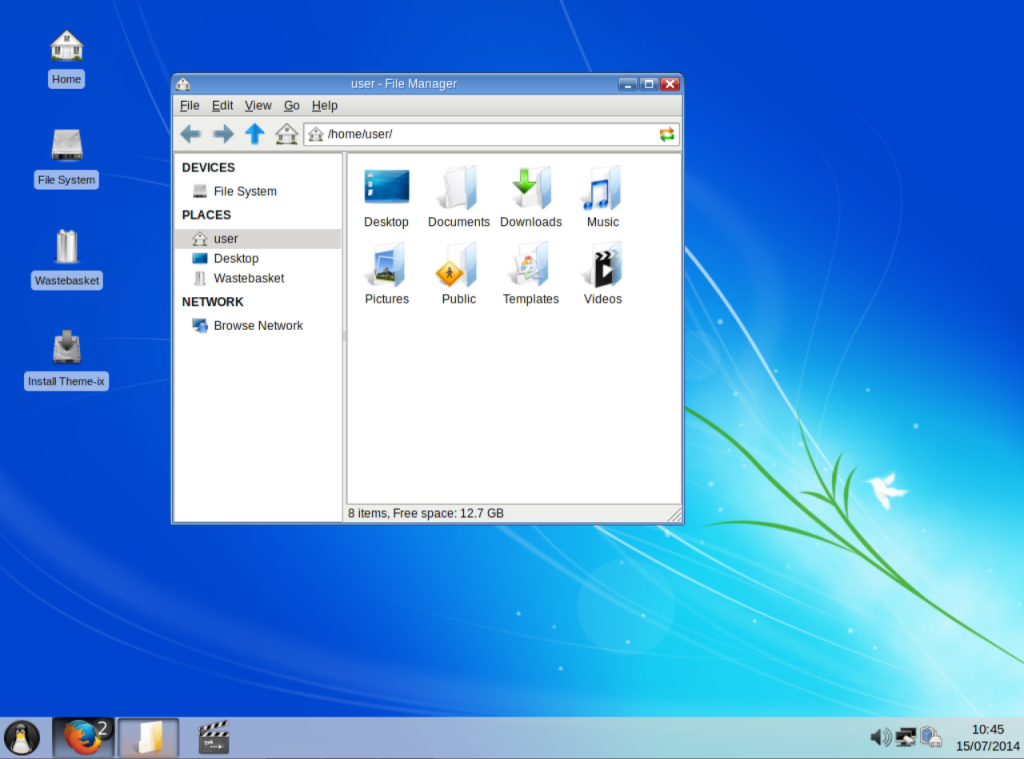
Copyright (c) RichJack 2014
Written with StackEdit.
This work is licensed under a Creative Commons Attribution-ShareAlike 4.0 International License.

Hi there!
ReplyDeleteI can't seem to make it work as standalone or as the plugin. It just doesn't show the standalone and in the panel it only shows a line, with no icons...
Mind you I'm not a very experienced Linux user...
Hi Francisco, sorry for not replying sooner, but been on my summer vacation with no Internet access! Let's try and get this working for you.
DeleteCan you confirm what version of Linux you are using (Debian Wheezy/Jessie or Ubuntu)?
Next, does anything appear when you open an application (applications are not pinned to the dock by default)?
Can you right-click the dock and get into the preferences dialog?
I can't seem to get the PPA to work in Debian Wheezy... Anyone have any suggestions? Thanks!
ReplyDelete